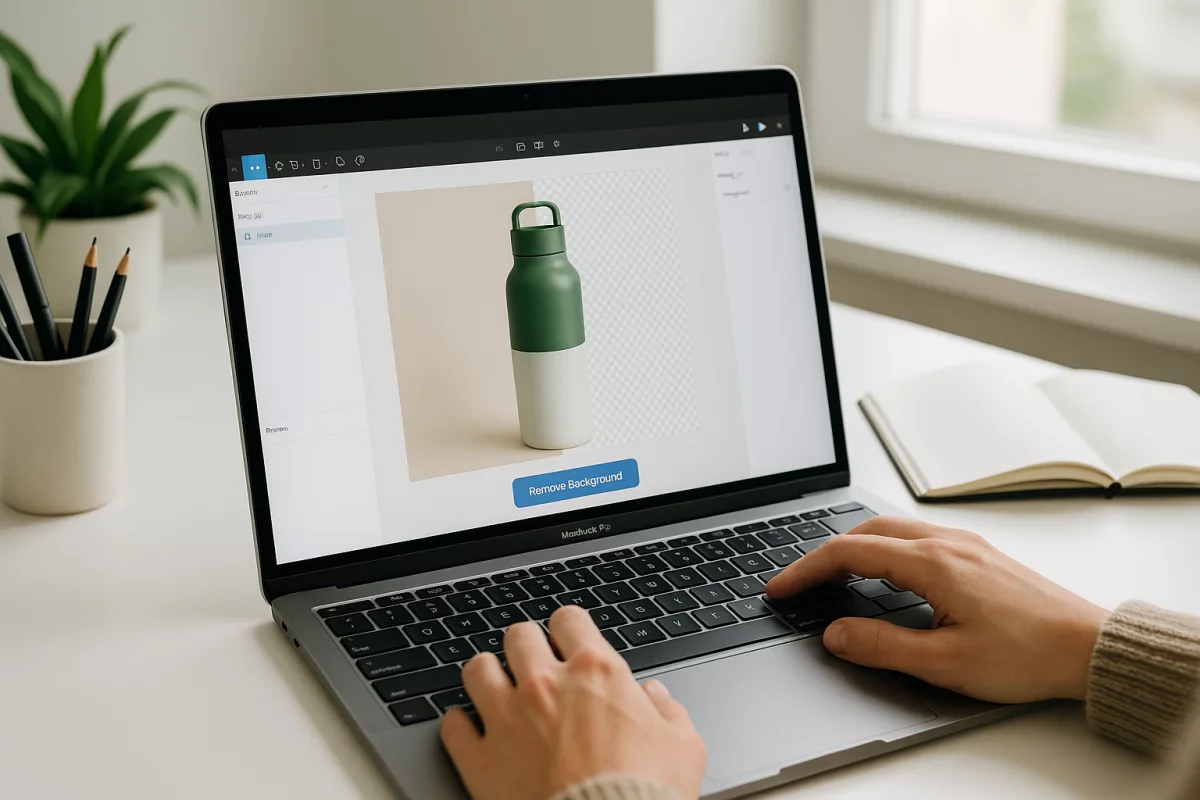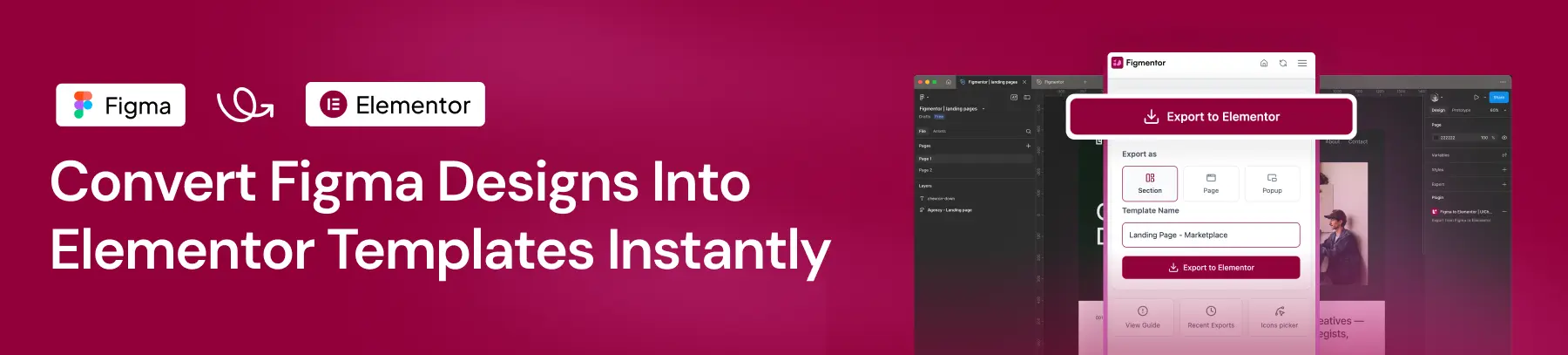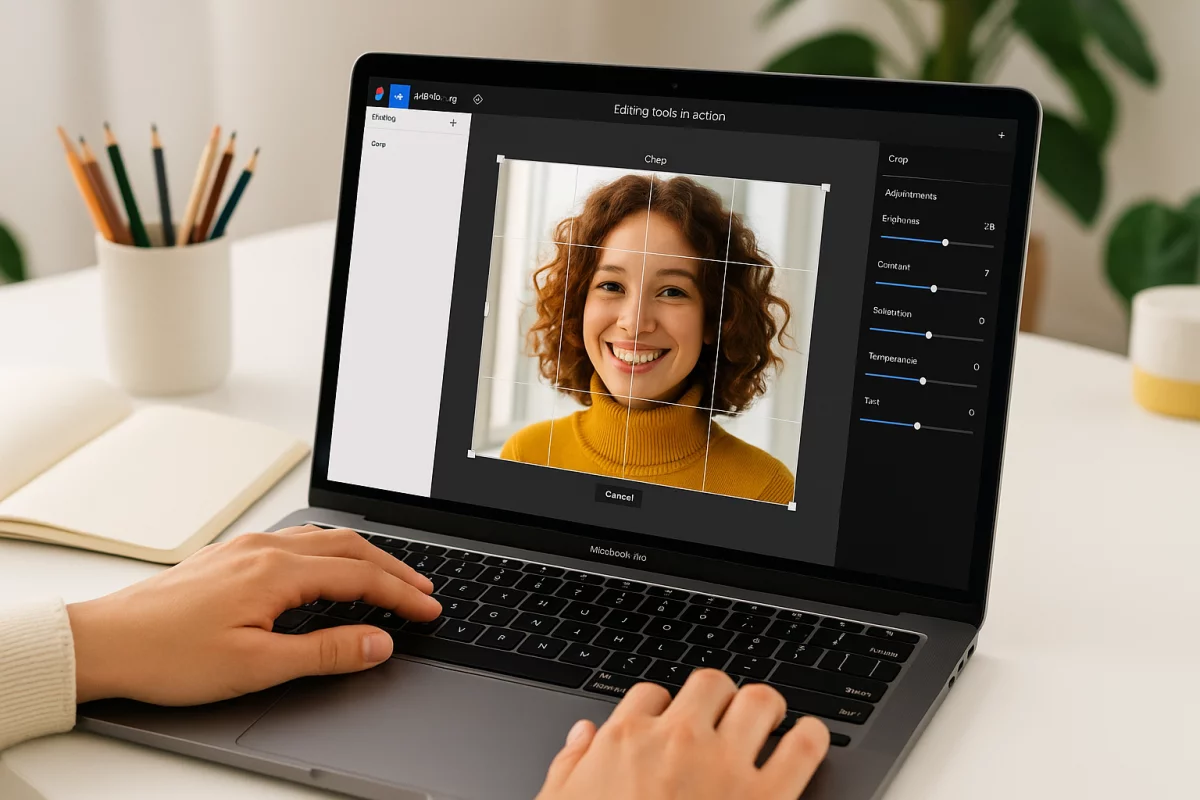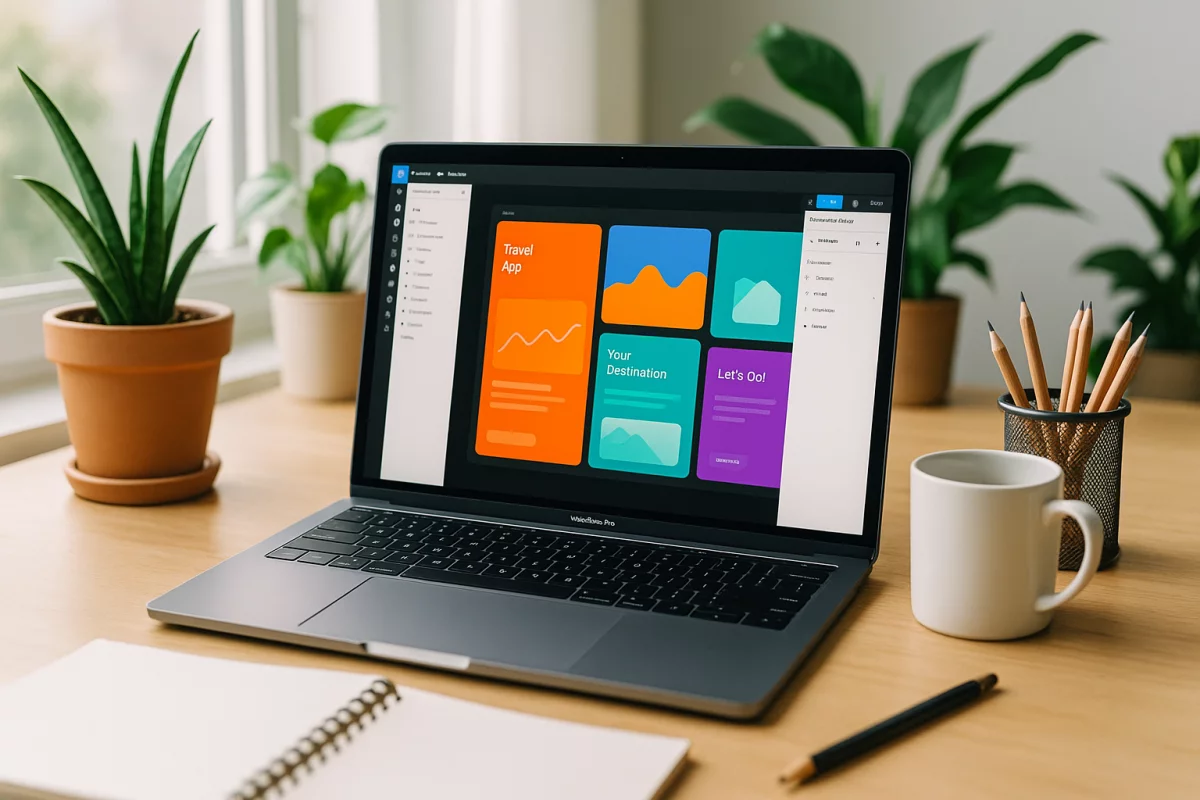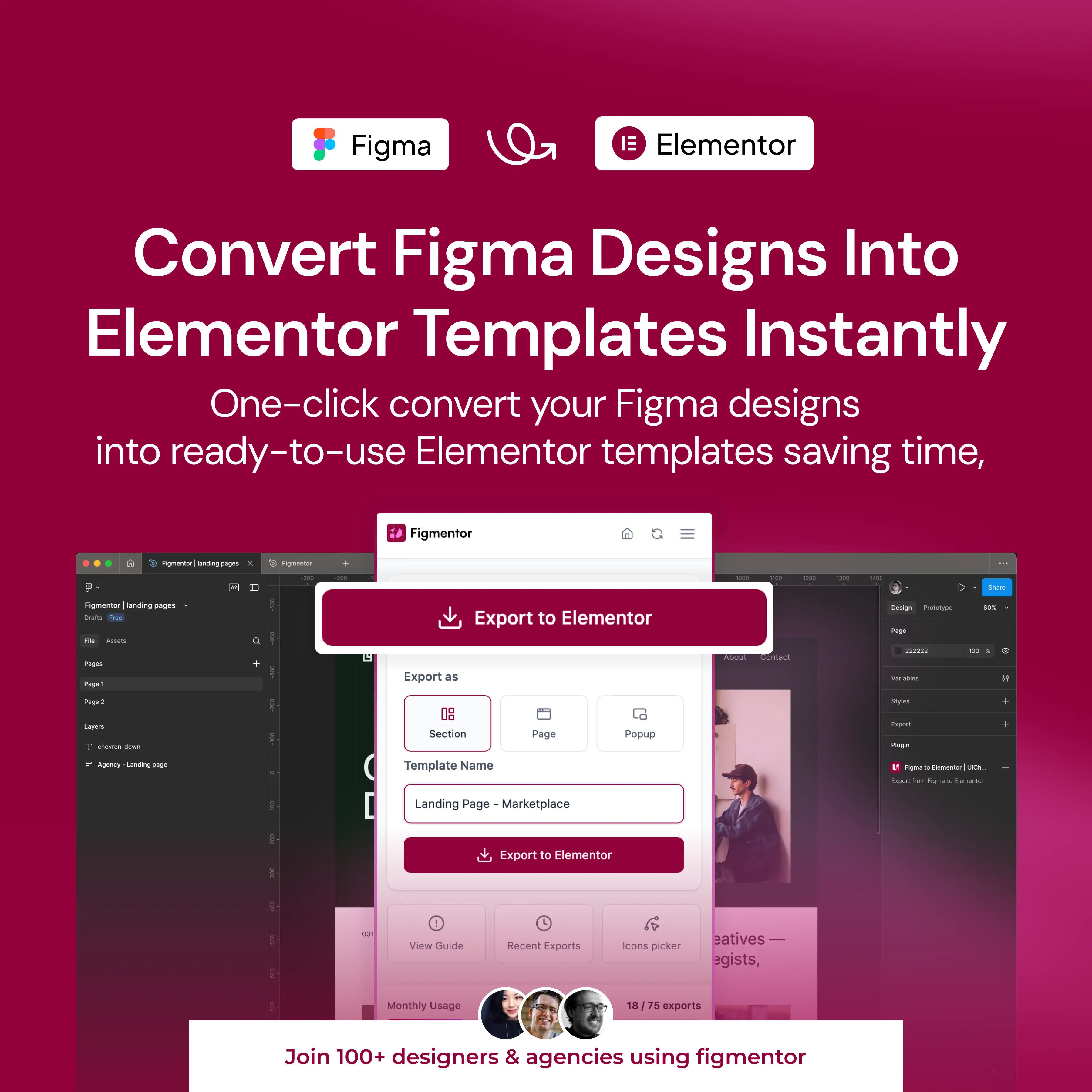Table of Contents
Removing backgrounds is one of the most common tasks for designers working in Figma. Whether it’s a product shot, portrait, or icon, isolating the subject makes your designs cleaner and more professional.
While Figma doesn’t have a built-in automatic background remover, there are several ways to achieve this efficiently — from masks to AI-powered plugins.
Why Remove Backgrounds in Figma?
- Clean designs: Isolated objects look professional and polished.
- Time-saving: Avoid exporting to Photoshop or Illustrator.
- Better mockups: Place products on different backgrounds effortlessly.
- Improved workflows: Integrate images seamlessly into UI or web design projects.
1. Manual Background Removal Using Masks
Figma allows you to mask images to hide unwanted areas:
- Place your image on the canvas.
- Draw a shape (rectangle, ellipse, or custom vector) over the part you want to keep.
- Select both the shape and the image → Right-click → Use as Mask.
- Adjust the mask until you achieve the desired result.
While this works for simple shapes, it can be time-consuming for complex objects.
2. Using AI-Powered Background Removers
For fast, accurate background removal, AI plugins like Lutify are a game-changer.
Key Features of AI Background Removal:
- One-click removal: Automatically isolate the subject.
- High accuracy: Works for portraits, products, and detailed objects.
- Preserves quality: No pixelation or loss of detail.
- Integrated in Figma: No need to export or leave your design file.
Using Lutify’s background remover:
- Select the image in your Figma file.
- Open Lutify → Click Remove Background.
- The plugin automatically separates the subject from the background.
3. Tips for Perfect Background Removal
- Use high-resolution images for better AI detection.
- Avoid busy backgrounds; simpler images yield cleaner results.
- Combine AI removal with Figma masks for fine-tuning edges.
- Always keep a backup of the original image for non-destructive editing.
4. Other Use Cases
- Product mockups: Place products on websites, apps, or presentation slides.
- Profile photos: Create clean avatars or team member images.
- Marketing visuals: Isolate objects for banners, social media, and ads.
Final Thoughts
Removing backgrounds in Figma has never been easier. Whether you rely on manual masks or AI-powered tools like Lutify, you can save time and create cleaner designs directly in your files.
For designers looking to speed up photo editing and background removal, Lutify is the ultimate plugin to streamline your workflow.